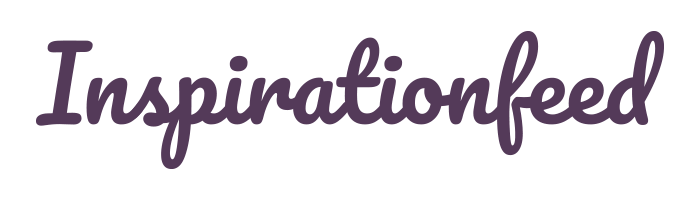Last Updated on March 4, 2024
In website design, typography makes an important aspect that determines the success or failure of a project largely. Considered as an art form in itself, designers need to choose the right fonts, its proper spacing and text shaping so that it reflects the essence of the design well. While Adobe Photoshop is widely banked on by designers for multi page designing purpose, Illustration is the best effective solution to depend on for creating vector graphics such as logos, business cards, posters etc.
Compatible and easily transferable to other applications such as Photoshop and InDesign, graphics created in Illustrator can be incorporated in any other programs for extra effects. This powerful tool not only exhibit similar text features as Photoshop and InDesign but also has its unique set of typography that can help improve your work amazingly. Here we will be concentrating on some of the typography features available in Adobe Illustrator that you should follow:
1. Metric Vs Optical Kerning
To improve the visual treatment of typography, illustrator provides its users with three automatic kerning options that helps adjust the spacing between letters of a text effortlessly. Other than two automatic kerning options (Optical and Metric), a manual kerning is also available that is sure to make the task of a designer easy and effective.
2. Roman Hanging Punctuation
To add a clean and elegant look to a block of text, the typographic feature of Roman Hanging Punctuation is the best solution to bank on. This option is available in Illustrator and it helps line up a text evenly by “hanging” it within the margin. Just select the text and turn on the roman hanging punctuation option to add a professional touch to your design typography.
3. Styles Panels
When working on a large text block, it becomes difficult to keep on applying the same font style to every text line manually. To avoid this problem, Adobe Illustrator provides with character style panel or paragraph style panel facility that helps designers to apply a particular font style to the text, all at once.
4. Placing Type on a Path
Illustrator comes with many more enticing typography features, out of which placing type on a path makes an interesting one to try out. With help of this technique, designers can apply text to a path, either open or closed, that adds brilliance to the visual effect of a design.
5. Scaling Area Type Numerically
A perfect help for professional designers, Adobe Illustrator allows scaling of text area numerically so that it ensures a more accurate resizing of the box. Just enter the size of the box you need and forget the hassles of transforming a text box with use of handles.