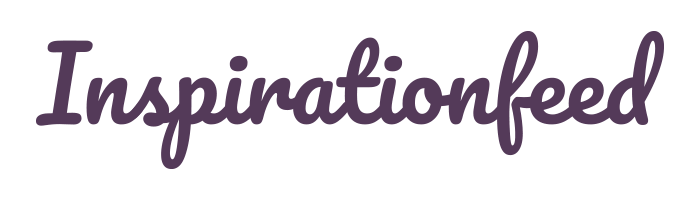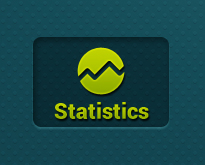Last Updated on March 1, 2024
Google Analytics is one of the most-used tracking services that provide website owners with an in-depth statistical analysis of the visitors to their websites. This is a highly useful venture that is available for free, though it comes as a paid package as well that contains extensive features. Marketers, advertisers and people interested in gaining a continuous stream of information that details the traffic on their websites from every possible angle are popular users of this tool. Visitors from all referring sites can be tracked, including:
- People who reach a website through using a search engine;
- People who follow an advertising channel on the internet;
- Internet users who become part of a pay-per-click network;
- People who are in a thread of email marketing programs;
And so on. Google Analytics also links with its AdWords application, which makes ad monetization and progress monitoring much easier, and helps with various objectives that website owners have like lead generation or sales marketing.
Google Analytics As A Plugin For WordPress
Everyone knows WordPress is famous for the flexibility of its coding and customization. WordPress has a plugin which incorporates Google Analytics into the WordPress website and makes tracking statistics and user movement even quicker. Everything you need to know will be displayed on your page (obviously, if you are the admin of the website!) and the data will be instantly fetched from the Google Analytics servers.
You don’t have to leave your webpage! The WordPress Google Analytics plugin has been constantly updated to provide better service and reduce problems like slow loading. Google Analytics launched Asynchronous Tracking Code in 2009 which promised quicker loading of the websites, more accuracy in collecting stats data, and the absence of errors caused by improper JavaScript loading.
The newest version of the Google Analytics WordPress plugin is modelled around the asynchronous tracking system. The system has helped in website loading time so that different elements on the page can continue downloading and being viewed at the same time, rather than waiting for the script to allow images and other elements to download only after the whole page has fully loaded. This plugin is also quite advantageous for WordPress Multisite users – those WordPress page owners who have several websites under their belt and need a level of control and tracking of visitors for all of them.
Manual Or Plugin?
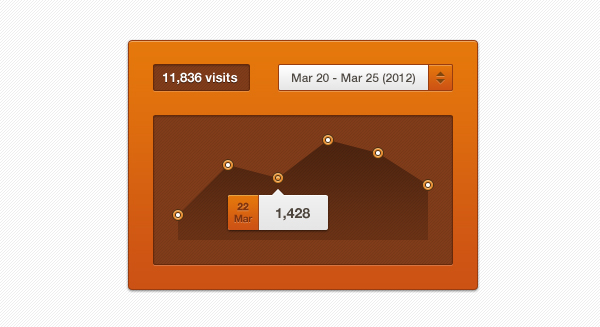
A debate has been ongoing between the WordPress experts, users and coding experts on whether it is better to add a plugin to your WordPress for Google Analytics or should one add Google Analytics manually? The manual procedure is to:
- Sign up for a Google Analytics account from their main page; it’s free and quick.
- Copy the JavaScript code that is provided to you by Google Analytics.
- Open the footer.php in your WordPress theme. This can be accessed by opening the dashboard and clicking on ‘Editor’ in the ‘Appearance’ tab. On the right hand side, a list of templates is visible; find footer template and open the code.
- Paste the copied code into the footer above the ending tag.
- That is all. The tracking code panel of your admin account page on Google Analytics will show ‘Receiving Data’ as the tracking status if Google Analytics has been effectively integrated into your WordPress.
The problem with this method is that some people are not programming experts – such as many users of the service who are involved in SEO and marketing and don’t know coding – and may not want to mess with their websites. Also, plugins are one-step solutions. There are many people who work with multisites and Google Analytics asynchronous tracking; it would be simply indecipherable for the common public if they attempt to incorporate these features on their own.
Simple Steps For Adding Google Analytics Multisite Async
The Google Analytics Multisite Async is one of many WordPress Google Analytics plugins; however, it is a highly recommended one and is available in the WordPress Plugins Directory. This plugin allows a ‘super’ network admin to use a single Google Analytics account to track and obtain stats over the entire network of the admin, that is, from all his/her various sites. Also, the regular admins in the network can collect the stats they need concerning their own website as well. This is how the asynchronous action comes into play, with statistics being sent simultaneously to two Google Analytics accounts if the network admin so wishes to activate this feature. First, learn how to create your Google Analytics account so as to allow multisite tracking:
- When you are creating your account at Google Analytics, select the ‘One domain with multiple subdomains’ option.
- Create a new filter for your profile – add a filter name and select ‘Custom filter’ as the type.
- In the Advanced settings, make sure all fields are correctly set (you can obtain specific settings from the main plugin website of dartur).
Now, to install the plugin itself:
- Download the plugin zip file, and extract it into the /wp-content/plugins/ directory. The resulting path should be /wp-content/plugins/ga-mu-async.
- Log in as the network admin and ensure that your main site has the ID set to 1. If not:
- Manually change it by opening the plugin file and insert 1 instead of the current ID – this will be found next to the code MAIN_BLOG_ID.
- Once the ID is verified, proceed to activation of the plugin for your network.
- The network admin will be able to see a Google Analytics option in the Settings menu in the admin page for the network. The admin can insert the Google Analytics tracking code that will allow network-wide tracking. Regular site/blog admins will be able to enter their own ID to view stats for their website only, if the network admin allows them to do so.
That’s how easy it is to add Google Analytics to multisite WordPress and receive current information on the number of visitors, unique users, page views per name or category of posts, what pages users visit and for how long, custom variables, reports and much more.
Check out our previous articles!
- 30 Charity, Non-Profit and Donation WordPress Themes
- Increase Social Media Traffic – 7 Free WordPress Plugins
- Custom Post Types for WordPress
- How to Integrate the Internet Community Using WordPress?
- Create and Manage Google Maps with these WordPress Plugins
We hope you enjoyed this article! Please don’t forget to subscribe to our RSS-feed or follow Inspirationfeed on Twitter, Google+, and Facebook! If you enjoyed the following article we humbly ask you to comment, and help us spread the word!