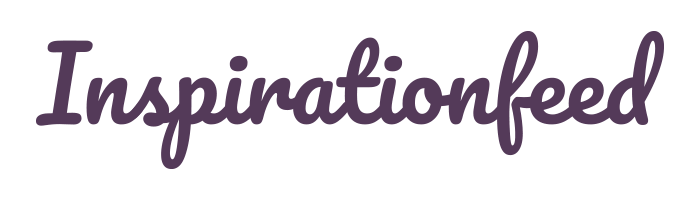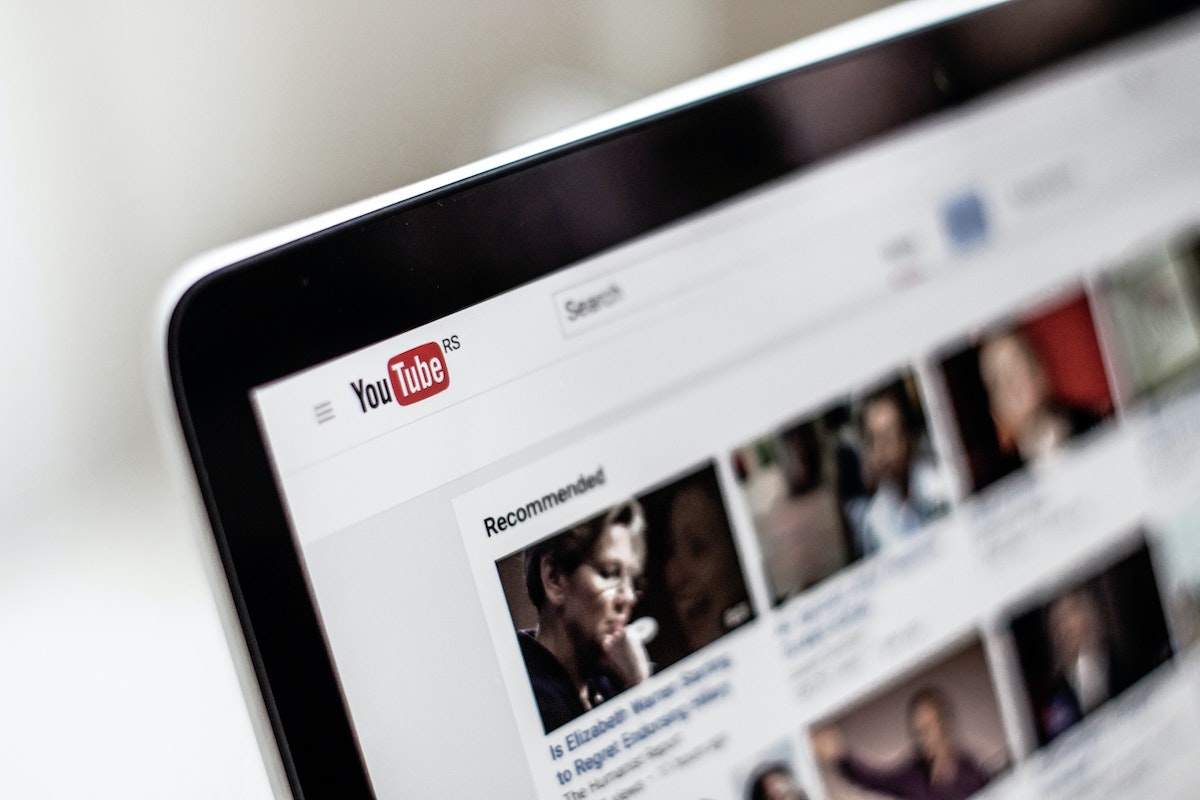Last Updated on February 22, 2024
YouTube is the most popular video-streaming website, with over 2.6 billion active users as of 2023. The social media platform also ranks as the second-most popular search engine, coming only after Google. So, it’s not surprising that most people prefer downloading videos from YouTube than any other video-sharing website.
YouTube videos can keep you entertained through long-haul flights or train rides. You could also simply download a clip to rewatch it later offline.
But while it’s easy to click and watch YouTube videos, the download process can prove a bit laborious. That’s especially if you’re not armed with the right download tools and instructions.
In this post, I walk you through the eleven quick and amazing ways to download videos from YouTube.
1. Downloading YouTube Videos Using YouTube Premium
The most effective way to download videos from YouTube is by subscribing to the platform’s premium bundle, also known simply as YouTube Premium.
YouTube Premium gives you ad-free access to thousands of YouTube videos, music, and other media content. The package costs $11.99/month and comes with a free trial.
How it Works
i. Sign into your YouTube Premium account or sign up if you don’t already have an account.
To register for the account, proceed as follows:
• Determine that you’re eligible.
You can only sign up for a YouTube Premium account if you’re 18 years or older (or are of the appropriate age of majority in your area), have a Google Account, and live in a country where YouTube Premium or YouTube Music Premium is available.
• Launch the YouTube app on your phone or tablet.
• Sign in to the Google Account that you’d like your YouTube Premium account to be associated with.
• Choose your picture profile.
• Start your free trial or tap Get YouTube Premium.
ii. Toggle the Download button located to the right of your web browser or mobile phone app to find the videos you’d like to download.
iii. Wait for the selected video to come up in the main screen display and click on the Download icon.
All content downloaded on YouTube goes to the platform’s Download area. Also note that YouTube retains all downloads on condition that you must have a stable internet connection for at least once every 30 days. This is an ingenious way the website confirms that you’re still a Premium subscriber to avoid accidentally unsubscribing you.
iv. Save your downloads to your SD card by tapping on your profile picture, selecting Settings, and then Downloads.
NB: This saving process works primarily for Android devices.
Option 2: Downloading YouTube Videos Using Third-party Applications
There are numerous apps, tools, and software that you could also use to download YouTube videos. The primary benefit of third-party applications is that they’re more cost-effective than the subscription-based YouTube Premium.
All you need to do is download the app and install it on your computer or smartphone. You can then access YouTube videos without needing to pay the monthly subscription fee, provided that you’ve got enough bandwidth to complete a download process.
1. VLC Media Player
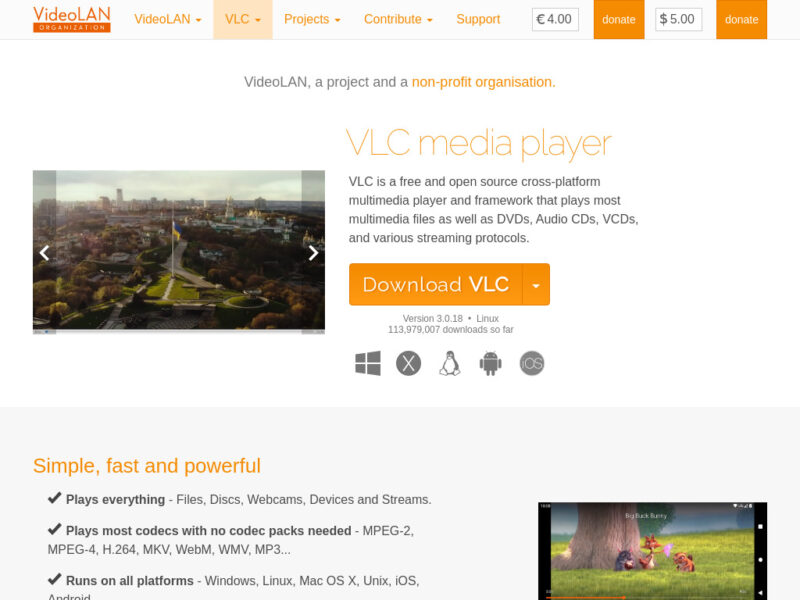 How It Works
How It Works
i. Open YouTube on your desktop or mobile browser.
ii. Proceed to the address bar and left-click on the video URL.
iii. Copy the video URL.
iv. Launch VLC Media Player on your device by double-clicking on its icon.
All desktop operating systems come with the VLC Media Player. The same is true for mobile platforms like Android, iOS and iPadOS. But you can always download the app from its official website if you don’t already have it.
v. Wait for the VLC window to pop open, then head to Media and choose Open Network Stream from the drop-down list.
vi. Paste the YouTube link on the dialog box that appears, right in the box where it says “Please enter a Network URL.”
vii. Hit Play.
viii. Once the video playback starts, proceed to Tools and click on Codec Information.
A pop-up window will appear containing the media information.
ix. Head to Location and copy the video file location.
x. Open a browser on your device.
xi. Head to the Address tab and paste the video file location.
xii. Once the video starts to play on your browser, right-click on it and choose Save As from the drop-down list.
xiii. Name the video and choose your preferred download location to complete the download process.
2. TubeMate
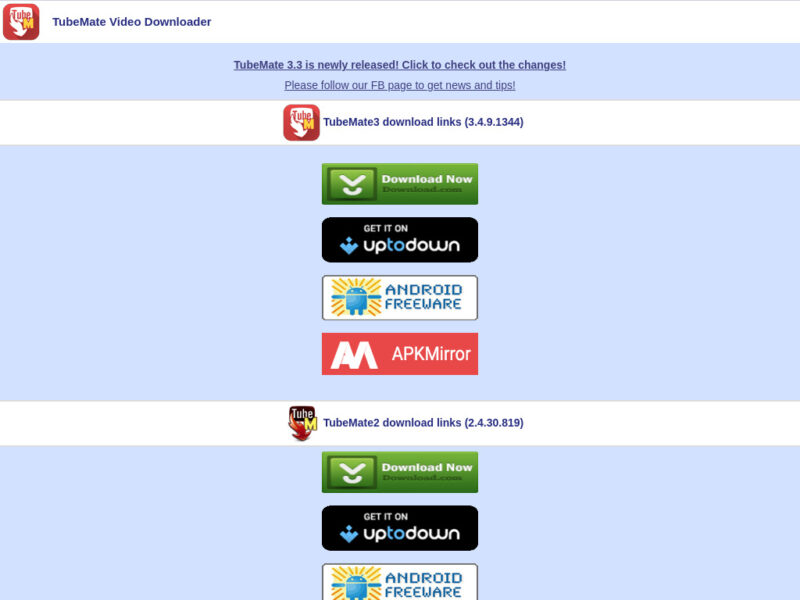 How It Works
How It Works
i. Download and install the TubeMate app on your smartphone or computer.
ii. Launch the YouTube app.
iii. Open the video you want to download.
iv. Tap the Share icon located just underneath the video.
v. Tap TubeMate on the list of applications that appear.
vi. Allow download permissions for TubeMate.
vii. Tap any one of the MP4 download options.
viii. Hit the red Download button.
ix. Tap the Downloaded button followed by the downward-pointing arrow located at the bottom of your screen in order to view the download status.
x. Access your YouTube download by opening the TubeMate app and tapping the Downloaded button located at the bottom of the screen.
Alternatively, you can access the video from your phone’s Gallery feature. The downloads are usually located in ‘Files by Google’ in Internal Storage > Video. However, this will depend on your device and operating system.
3. VideoProc Converter
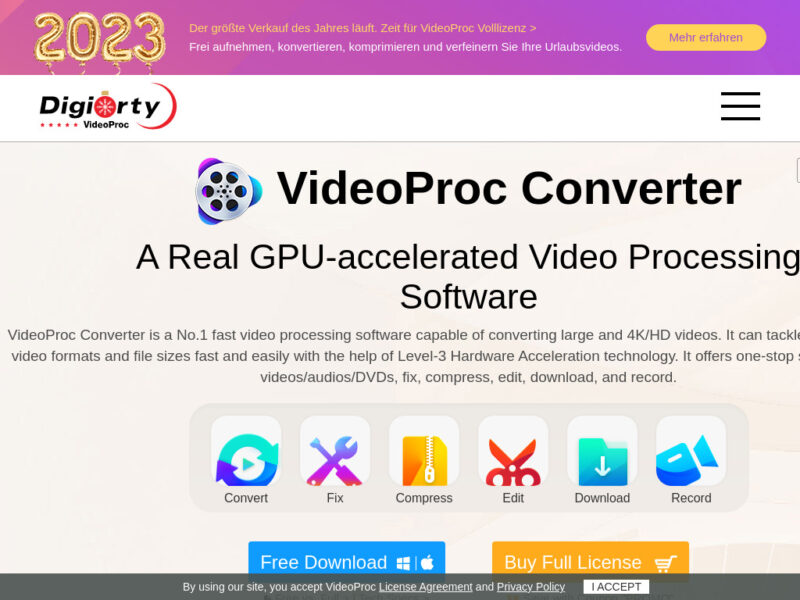 How It Works
How It Works
i. Download and install the VideoProc Converter app into your smartphone or computer.
ii. Launch the YouTube app.
iii. Select the video you’d like to download and copy its URL.
iv. Launch VideoProc Converter and hit Add Video.
v. Paste the YouTube URL into the program and hit Analyze.
vi. Select your preferred downloading options.
VideoProc Converter lets you download YouTube videos in various formats, including MP4, AVI, MOV, WMV, and many other formats at up to 8K resolutions. There’s also an option for downloading YouTube video streams and video playlists.
vii. Save the downloaded videos in either 720K or 8K format.
4. JDownloader
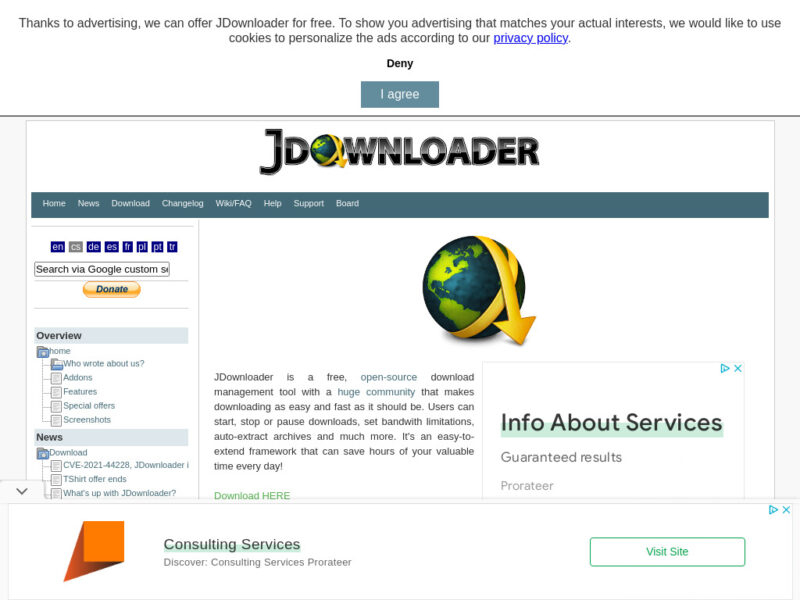 How It Works
How It Works
i. Download and install JDownloader from its official website.
While installing this software, be sure to check the ‘No, Thanks’ button if prompted to install Kinkin. Kinkin is crapware that tracks your online activity and could sell your information to malicious entities. Too bad the crapware comes packaged with one of the best YouTube video downloaders.
After clicking ‘No, Thanks,’ hit Install to complete JDownloader installation process.
Note that JDownloader is built-in with Javascript. So, after downloading the app, it will request permission to use Javascript to access the internet. Click ‘Allow access.’
Part of downloading JDownloader also entails selecting your preferred language. Plus, it includes installing FlashGot for devices with Firefox installed. FlashGot is basically a Firefox plug-in that lets JDownloader detect any downloadable URLS automatically during your browsing sessions.
ii. Visit YouTube and select the video you wish to download.
JDownloader will use its Linkgrabber feature that detects the web location of the videos on YouTube.
iii. Head to Linkgrabber and click Download.
iv. The downloaded file will be accessible on your Gallery or previously-selected storage location.
5. YTD Video Downloader
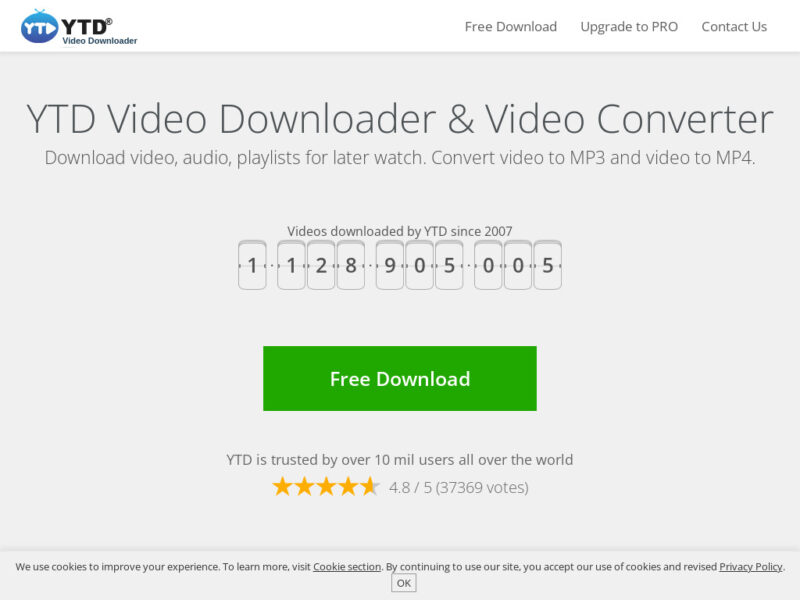 How It Works
How It Works
i. Download and install YTD Downloader on your computer or mobile phone.
ii. Launch the YouTube app on your device.
iii. Select the video you’d like to download and copy its link.
iv. Paste the copied URL into YTD Video Downloader application.
v. Determine the quality you want to download your video in from the various options available (which include HD).
vi. Select the format you wish to convert the video to.
Popular options here include MP3, MP4, MOV, WMV, AVI, and 3GP.
vii. Choose the location you’d wish to save your video to and click Download.
The video will typically download to your device’s gallery. You can also use YTD Downloader to convert the video into other file types for ease of sharing across different devices and operating systems.
6. By Click Downloader
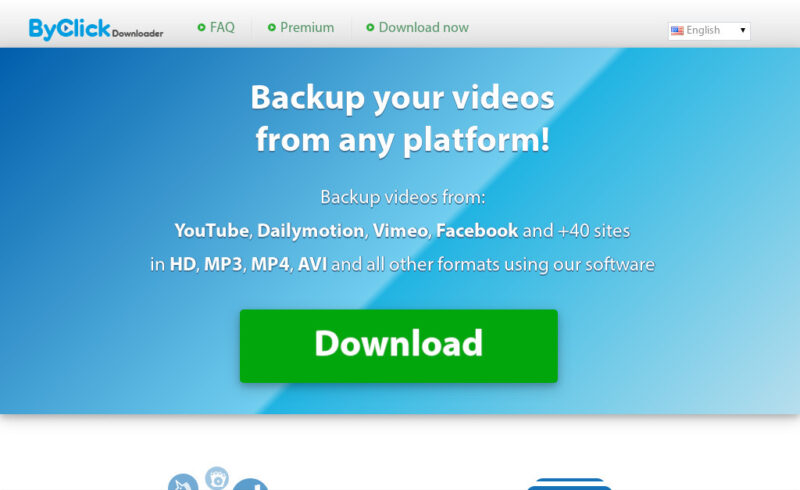 How It Works
How It Works
i. Download and install the By Click Downloader app on your device.
ii. Visit the YouTube page from your browser.
iii. Browse the website for the video you’d wish to download and select its link from the address bar.
iv. Select Download MP3 or Download Video from the dialog box that appears at the bottom right corner of the page.
v. Uncheck the videos that you don’t want to download from the list of YouTube channel’s videos that appear.
vi. Select your preferred quality and format.
Options include MP3, MP4, FLV, AVI, 3GP, WAV, WMV, and WEBM.
vii. Click Download and access the file from your pre-selected storage destination.
7. Yoo Download
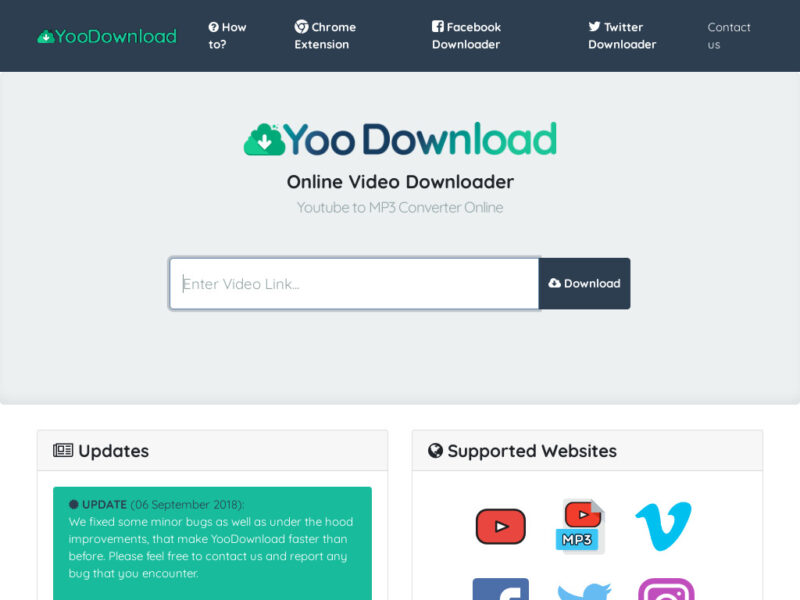 How It Works
How It Works
i. Download and install Yoo Download on your device.
ii. Launch the YouTube app.
iii. Head to the video you’d like to download and copy its link.
iv. Paste the video link on Yoo Download dashboard on the box provided near the middle of the page.
v. Click Download to begin the download process.
A new page will pop up containing the different formats you can download your video in.
vi. Select your preferred video format and click Download.
Note that there’s also the option of converting YouTube videos into different formats before downloading them using Yoo Download. For instance, you can convert videos to MP3 if they’re less than ten minutes long.
However, Yoo Download imposes restrictions on the length of YouTube videos you can download with it. The app is generally compatible with videos only up to 20 minutes long.
8. WinX YouTube Downloader
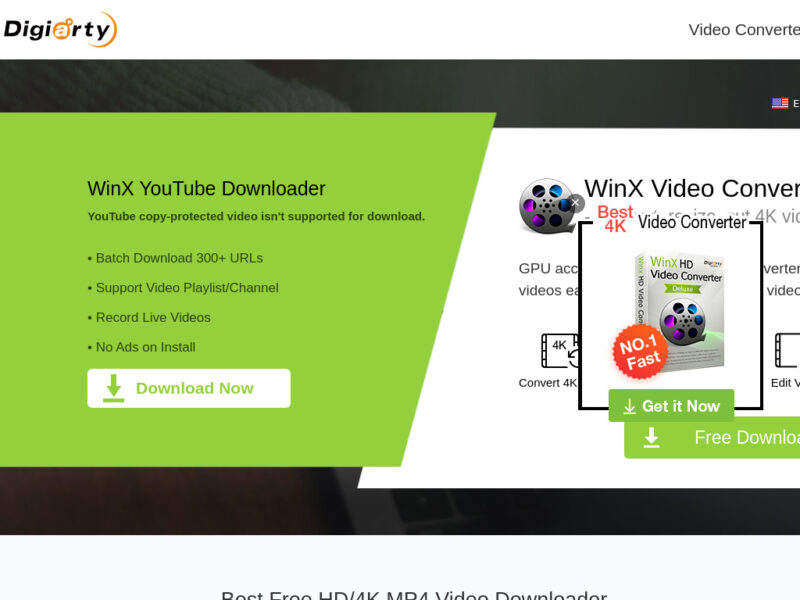
How It Works
i. Download and install WinX YouTube Downloader on your computer or mobile.
ii. Open the YouTube app on your device.
iii. Search the YouTube video you’d like to download and copy its URL.
iv. Paste the video URL from YouTube to WinX YouTube Downloader’s “Paste YouTube” link section.
v. Click the Download button to initiate the video scanning process.
vi. Analyze to view all the video resolutions and formats.
4K is a popular resolution while MP4 is a recommended file format.
vii. The downloaded videos are saved on the targeted folder specified above the Download button.
Note: WinX YouTube Downloader is one of the few YouTube video downloaders that give you access to multiple videos at once. All you need to do is click OK to add a video to the download list and then repeat the process for any additional videos. A little player located at the top left of the page lets you preview the videos before finally downloading them.
9. 4K Video Downloader
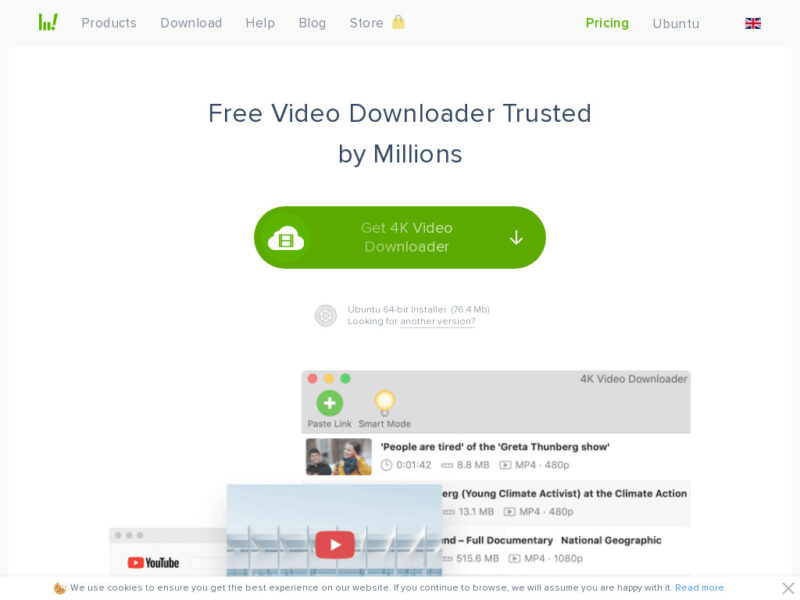 How It Works
How It Works
i. Download and install 4K Video Downloader on your device.
ii. Open the YouTube app and search the videos of your choice.
iii. Copy the video link from YouTube’s browser and paste it on the 4K Video Downloader application by hitting Press URL.
iv. Determine the quality type you’d wish to download the video in from the download window.
True to the app’s name, the most popular video download quality is 4K. However, you can also access videos in 8K, HD 1080p, and HD 720p resolutions. There’s also an array of file formats to choose from, ranging from MP3 to MP4.
v. Hit the Download button to complete the download process.
vi. Access your video from your Gallery and play it.
10. 5KPlayer
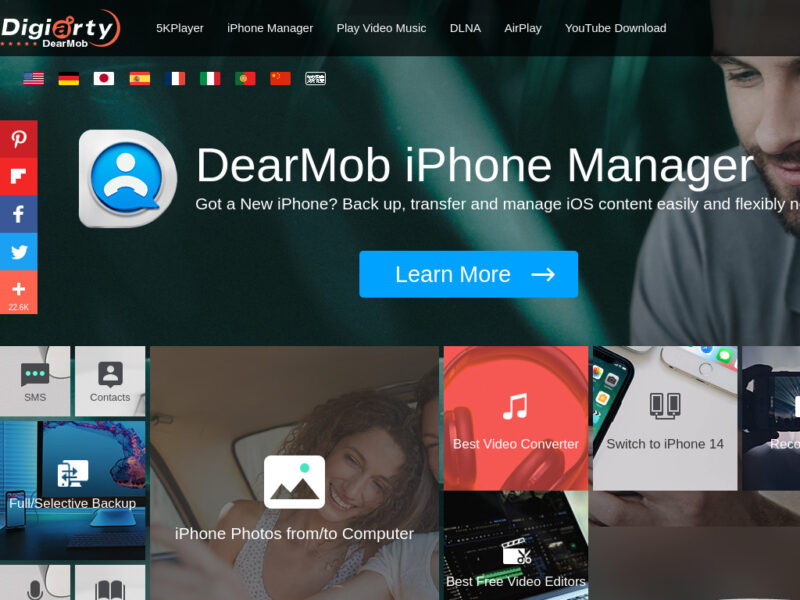 How It Works
How It Works
i. Download and install 5KPlayer on your device.
ii. Click YouTube on 5KPlayer’s main interface.
iii. Open the YouTube video you’d wish to download and copy the video link.
iv. Paste the URL to the blue box on 5KPlayer’s dashboard and click ‘Paste URL & Analyze’ that’s located right above the blue box.
Choose your preferred video resolution and file format. 5KPlayer supports nearly all major file formats, including MKV, M2TS, MP4, MP3, AAC, APE, FLAC, AVI, WMV, and FLV. The app can also play 4K/Blue-ray/360 degree video provided that you have stable internet and the video is of superior quality. What’s more, 5KPlayer supports numerous video subtitles, including *.srt, *.ass,*.aqt, *.sub, *.ssa, and *.json.
v. Hit Download to complete the process.
Remember…
Most YouTube videos are copyrighted. Therefore, you can only download them for personal use. That includes watching the videos alone or sharing them with your family and friends via chat applications.
Be sure to check a video’s copyright status before using it for commercial purposes, including as a movie score or background music for television commercials. Depending on the copyright status, it may also be illegal to share videos downloaded from YouTube on your social media platforms.