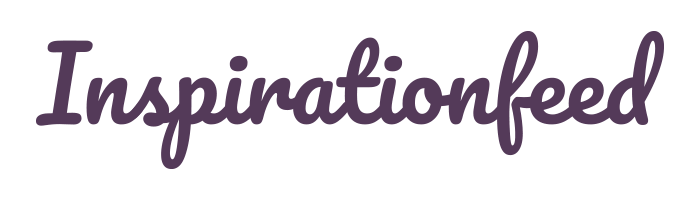Last Updated on February 21, 2024
Wordpress is a massive blogging platform that is used by 14.7% of the top million websites in the world. It has got so popular because of it is easy to customise, expandable with plugin’s and applies good SEO standards. On the Wordpress website they have a tutorial which you can learn exactly how to install Wordpress on your site. Now you have installed Wordpress on your website, what do you do now? How do you get the most out of this blogging platform? Here is a valuable list of things you should do after you have installed Wordpress on your website.
1. Manage Authors And Change Admin Password

To start with Wordpress will assign a password to your admin user which will be a auto generated password of random numbers and letters, so the first thing you should do is change the password for your admin user to something easier to remember. While you are changing your admin user you can also make changes to add other authors to your blog. This will allow users to login to your blog to post content. You can set this up to not publish the post straight away but set it to pending review before it goes live, which means the admin user will login to approve the post.
2. Manage Your Blog Categories
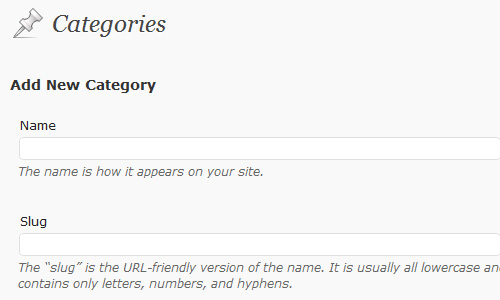
When you first install Wordpress it will setup a default category called Uncategorized. You should delete this category and create your own. Adding your own Categories will automatically add category links to your navigation. To create new categories go to Posts > Categories and fill in the form.
3. Change The Default Theme

You want your blog to look professional, to do this you need a good theme. There are many choices of themes out there some are free and some are premium. If you can’t afford to have your own custom made theme it is always better to have a premium theme over a free theme, this is because they are easier to customise and have better inbuilt SEO.
There is a good Wordpress theme marketplace called ThemeForest which gives you the choice of 100s of high quality themes with well written documentation and user guides. To get an example of the sort of themes they do I wrote an article showing the top 10 themes of July 2011.
From CodeCanyon you can also get some premium Wordpress plugins to add that little bit of extra functionality to make your blog even more unique.
4. Edit Your Permalinks
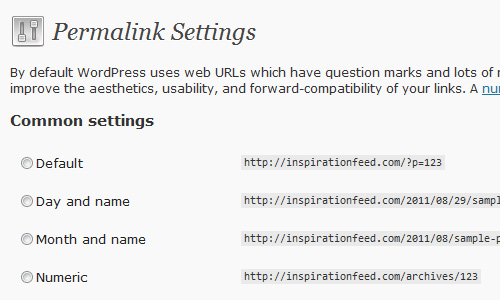
The Wordpress default URL for your posts is not very user friendly or SEO friendly, your first post URL will look like http://www.paulund.co.uk/index.php?p=1. This needs to be changed to something which is more descriptive, there are many different options you can choose from so you need to decide on which one you will use.
All blogs should at least have the post title in the URL. http://www.paulund.co.uk/post-title.
Other combinations are category/post-title or what I use on this blog data/blog-title. The only reason I have my URLs like this is because I like having the date in the URL so visitors will know how old and how relevant the content is. If I write an SEO post which is over 5 years old they will know that it won’t be very relevant now.
To change the permalinks go to Settings > Permalinks and select which format you want as your new links. You can also change how your tags and categories URLs are shown.
5. Install Analytics Plugin

Now that you have the basics of your blog setup you need to start installing some Wordpress plugins to add some additional functionality that is essential to any website.
First of all you will need a good Analytics system to keep track of your visitors. The best free analytics system is Google Analytics, they provide lots of reports and give you the ability to create your own reports to capture exactly what your visitors are doing. You need to know where your visitors are coming from and what marketing is working and what isn’t.
I have wrote a previous article about how to install Google Analytics without using a plugin, so if you are able to change the functions.php file on your theme then you can do this.
If you don’t want to go around playing with the blog theme then here are some good analytics plugins.
- Google Analytics for WordPress
- Simple Google Analytics
- Web Ninja Google Analytics
- Google Analyticator
6. Install Spam Filter Plugin
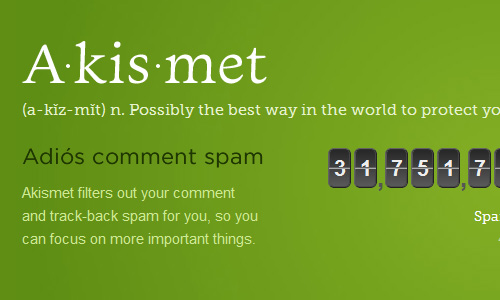
The good thing about Wordpress is that it is very popular so if you need support with any problem then you know there is always going to be help.
But the problem with Wordpress being so popular and that it is open source software means it’s an easy target for spam comments, you will find that when your blog starts getting traffic you will get spam comments. These are comments from bots which only objective is to get a comment on your blog so they can link back to their own site. Spam comments can be annoying for the site owner and can look unprofessional on your blog.
It is essential that you have a good spam comment filter, the best one you can get is the Akisment plugin. This plugin will catch all spam comments so you don’t have to deal with them. You will need to go to akismet.com to get your private key to use the plugin, but when you do no more annoying spam.
7. Install Feedburner Plugin

Feedburner is a FREE service from Google which will keep track of your RSS feed, it will let you know how many people have subscribed to your RSS feed and who many people have viewed the posts on your RSS feed. The Feedburner plugin will automatically redirect all the default Wordpress RSS feeds to Feedburner to keep track of your subscribers. All you have to do is sign up to Feedburner and then install the Feedburner plugin.
8. Install XML Sitemap Plugin
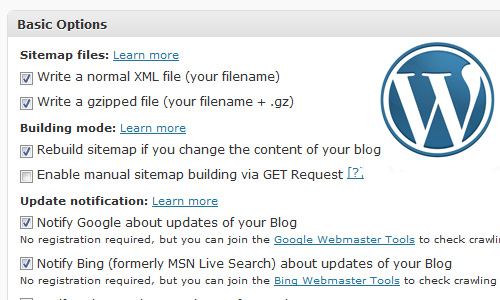
XML Sitemaps are used to let the search engines know what pages are on your site and what pages they need to crawl. It is best to have a manually made sitemap but for blogs there can be 100s of pages so this just isn’t practical, so get yourself a good Sitemap plugin to do the job for you. The plugin I use is Google XML Sitemaps, which will crawl my posts and automatically generate an XML file, compress it using gzip and ping the search engines about the sitemap.
9. Install Database Backup Plugin
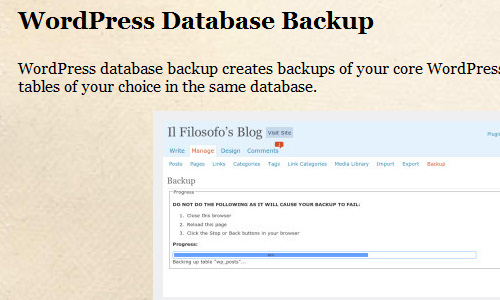
Install a backup Database plugin to automatically make backups of your database, you don’t want something to go wrong with your web hosting and you lose all your hard work of generating content. The plugin I recommend for this is the originally named plugin WordPress Database Backup. It allows you to automatically make a backup of your database which can be stored on your server somewhere or emailed directly to your mailbox.
10. Change Blog General Settings
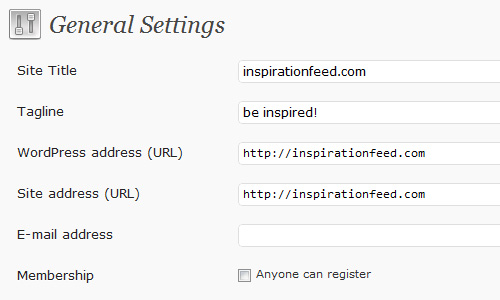
Make sure that you have changed the default settings under the general tab to make the theme act just how you want. This is where you will control the blog title, tagline, Website URL, the admin email address and the timezone. Make sure that the timezone is set to the timezone you expect this is so your scheduled posts are published at the correct time.