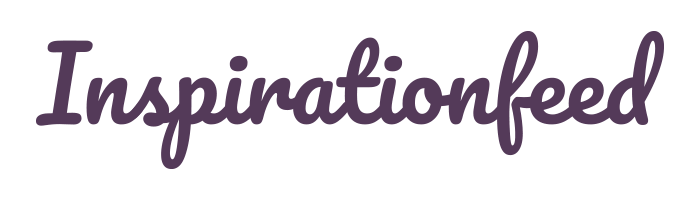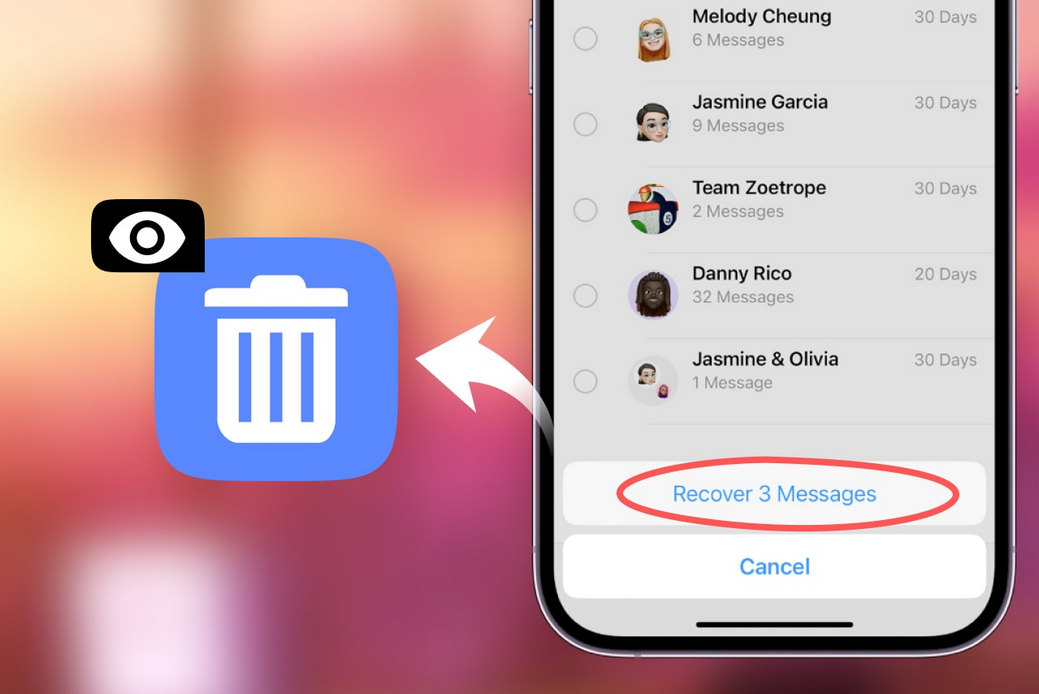Last Updated on March 5, 2024
What can you do if the messages on your iPhone are deleted accidentally? You can’t check useful SMS history or reply to important messages. Actually, however, there are many methods to retrieve deleted messages on your iPhone. This article collects 6 workable corresponding ways. You can check how to see deleted messages on your iPhone from it.
1. See Deleted Messages on iPhone in Recently Deleted
If the SMSs are deleted within 30 days, there’s a great chance that you can see deleted messages on your iPhone from Recently Deleted.
You only need to open the Messages app on your iPhone and tap on the Back button in the top left corner. Then, you should be able to see the Recently Deleted button. Please tap on it. This is how to see recently deleted messages on iPhone.
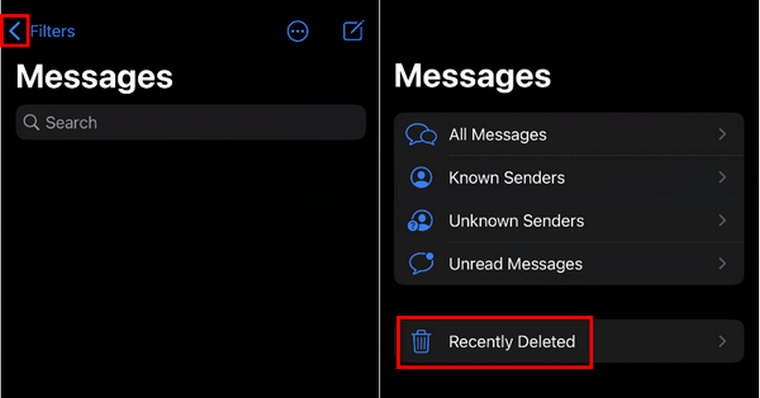
As for how to recover deleted messages on iPhone in Recently Deleted, you only need to tap the Checkbox button of a message and then tap the Recover button in the bottom right corner to retrieve the deleted messages on iPhone.
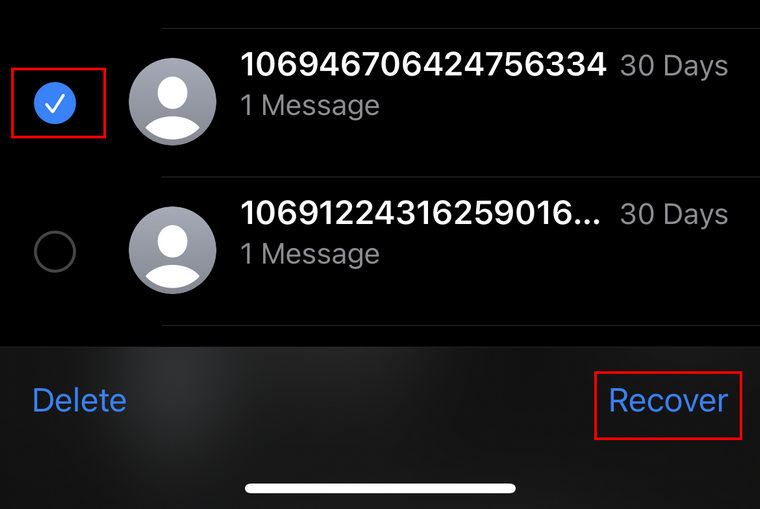
2. How to See Deleted Messages on iPhone from iCloud Backup
If the 30 days of recently deleted messages have expired, you can’t retrieve them from the Recently Deleted panel. But you can resort to iCloud Backup. What does it mean? When you’ve turned on the Automatic Backup in iCloud or ever manually backed up your iPhone, maybe you can see the deleted messages on your iPhone through iCloud.
Step 1: Go to the Settings app and tap on the General button. Then, slide down to tap the Transfer or Reset iPhone button.
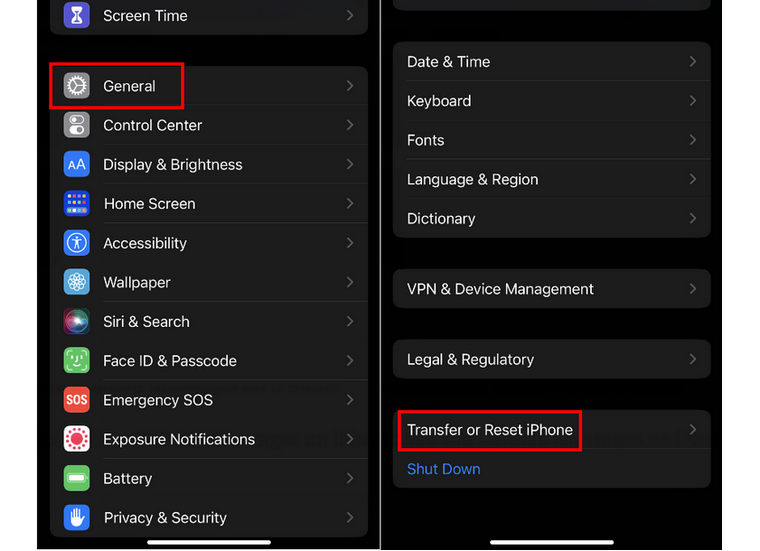
Step 2: You need to factory reset to retrieve deleted messages on your iPhone with iCloud. Therefore, you should tap the Erase All Contents and Settings button on the bottom side. After that, your iPhone will be refreshed and shut down, and you need to reset it.
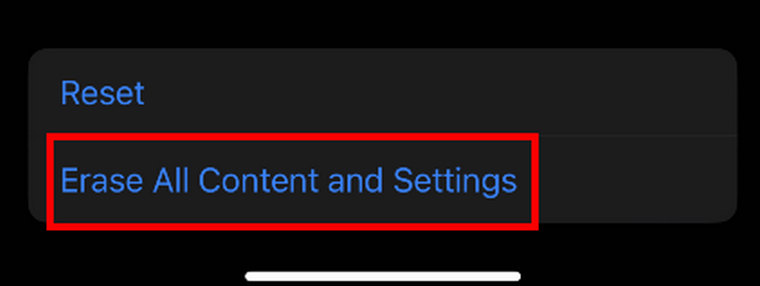
Step 3: You need to set up your iPhone, just like what you did the first time you unlocked the device. You need to choose Set Up Manually on the Quick Start screen. Then, tap the Restore from iCloud Backup button to retrieve deleted messages on your iPhone. You should enter the Apple ID and password for your iCloud to start iCloud Restore.
When it’s finished, you’ll be able to see deleted messages on the iPhone.
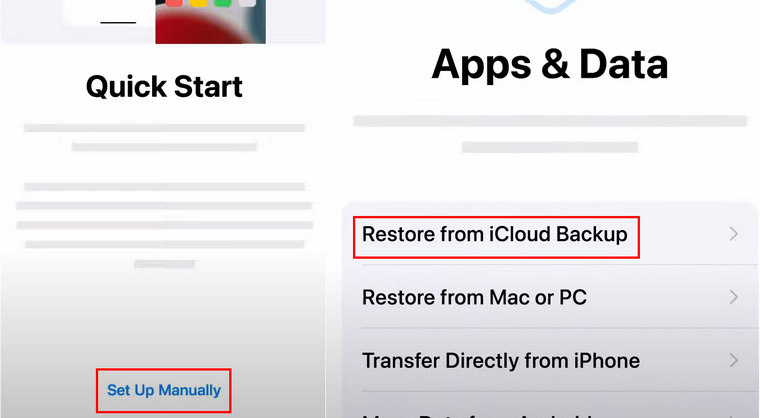
3. See Deleted Messages on iPhone from iTunes/Finder Backup
Maybe you’ve backed up your iPhone through iTunes on your PC/Mac, and then you can also see deleted messages on your iPhone with the iTunes or Finder backup files. iTunes doesn’t store your backup in a cloud storage like iCloud; it keeps backups on your computer. Therefore, you should ensure the backups still exist.
Step 1: Open iTunes on your PC or Mac. Then, you should connect your iPhone to your computer with a USB cable. Then, iTunes will detect your iPhone and establish the connection. You’ll see a small Device button on the top left side. Please click on it to start retrieving the deleted messages on your iPhone.
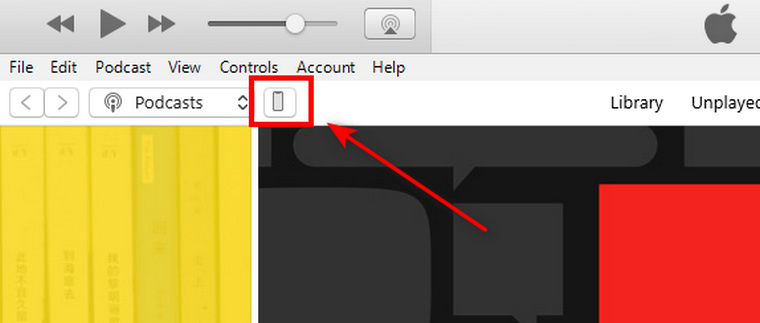
Step 2: Now, what you should do is click the Summary button on the left menu bar. Then, locate the Restore Backup button on the Backups panel. If the button is grey, there are no backup files on this computer. If you are able to click on this button, then you will manage to recover the deleted messages on your iPhone.
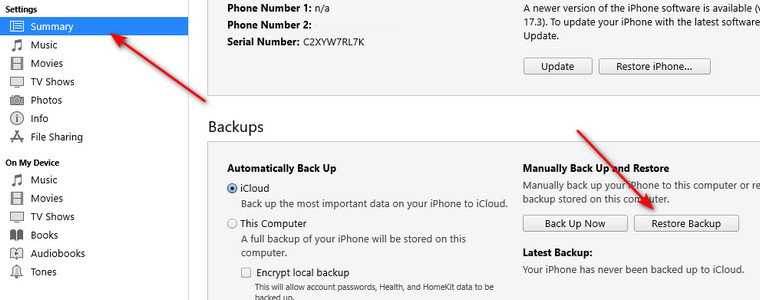
4. How to See Deleted Messages on iPhone Without Backups
Can you see deleted messages on your iPhone when you have no any backup history? Some types of programs can recover lost data on a phone without a backup feature like iCloud or iTunes. Apeaksoft iPhone Data Recovery can retrieve lost phone messages with a high success rate. You can use such programs to see deleted messages on your iPhone.
Step 1: Plug your iPhone into your computer or MacBook with a USB connection. After this program makes it to recognize your iPhone, you can click the Start Scan button to detect the deleted messages on the device.
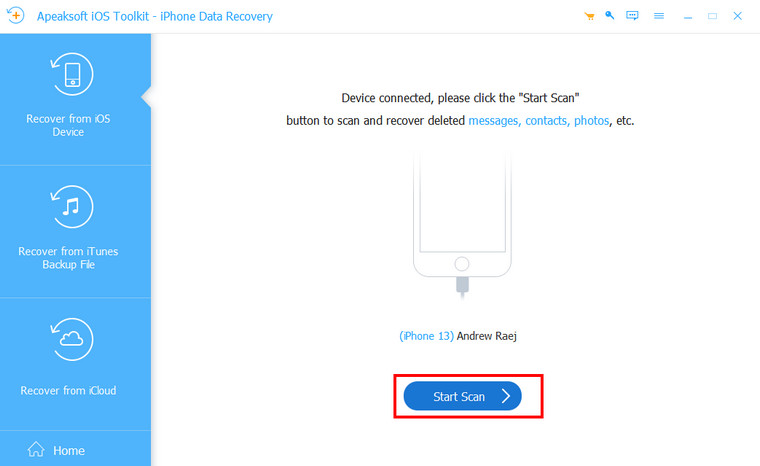
Step 2: After it finishes scanning, you can click the Messages button on the left menu bar, and then you will be able to see deleted messages on your iPhone. You can also choose them and click on the Recover button on the bottom right side to recover them.
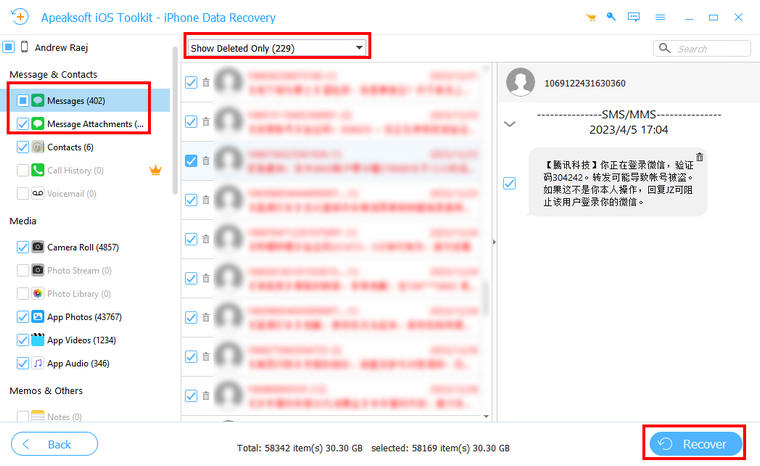
5. Use iCloud Merge to See Deleted Messages on iPhone
iCloud can not only set up your iPhone to restore data but also let you merge data to retrieve deleted messages on your iPhone. But you still need to ensure that you’ve ever backed up your iPhone to iCloud or there’s no message in it.
Step 1: Go to the official iCloud website on a browser on your PC or Mac. Then, input the Apple ID and password for your iCloud.
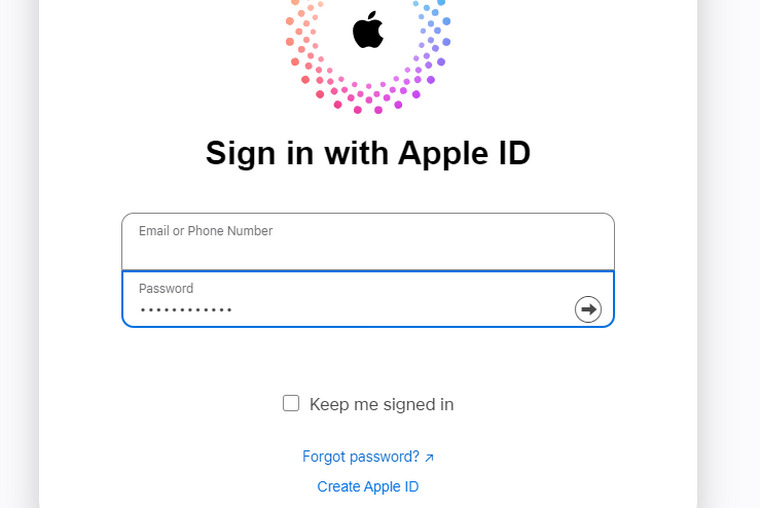
Step 2: After you log into the account, you should click the More button in the top right corner and then the Data Recovery button to see deleted messages on your iPhone.
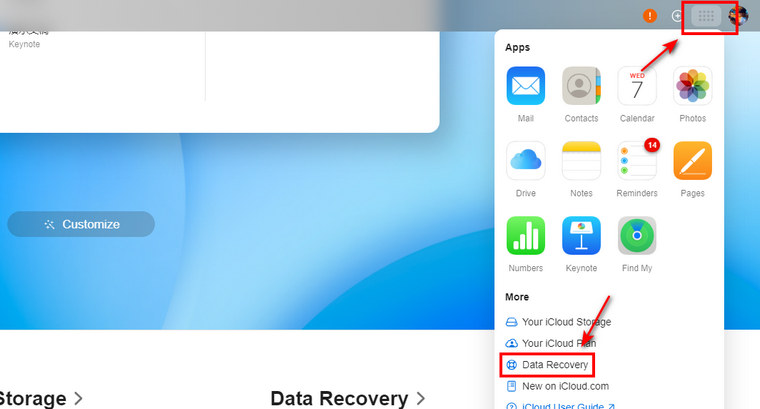
6. Contact the Provider to See the Deleted Messages on iPhone
You can also see deleted messages on your iPhone with the help of your provider. You can go to a nearby telecom provider that offers you SIM or ESIM services. Standard messages can be recovered by them, for the messages are sent through your phone number, which is provided by the carrier.
However, if you want to check deleted iMessages on your iPhone, your telecom provider won’t help, for iMessage is an exclusive feature from Apple. Therefore, you can only resort to other methods above to see deleted iMessages on your iPhone.
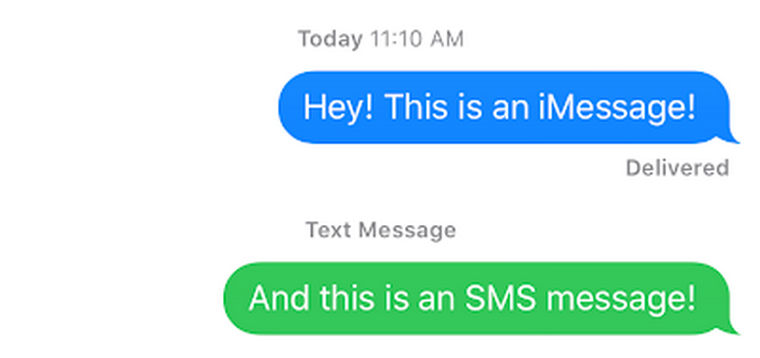
Conclusion
There are many ways to see deleted messages on iPhone. iCloud and iTunes can restore all backup files to retrieve the lost messages on your iPhone, and you can also resort to other programs, such as Apeaksoft iPhone Data Recovery, to recover the deleted messages on your iPhone without backup files. You can check important messages and reply to them with ease.