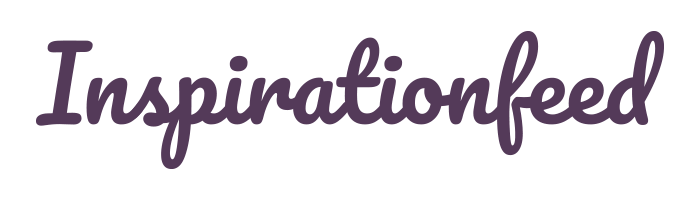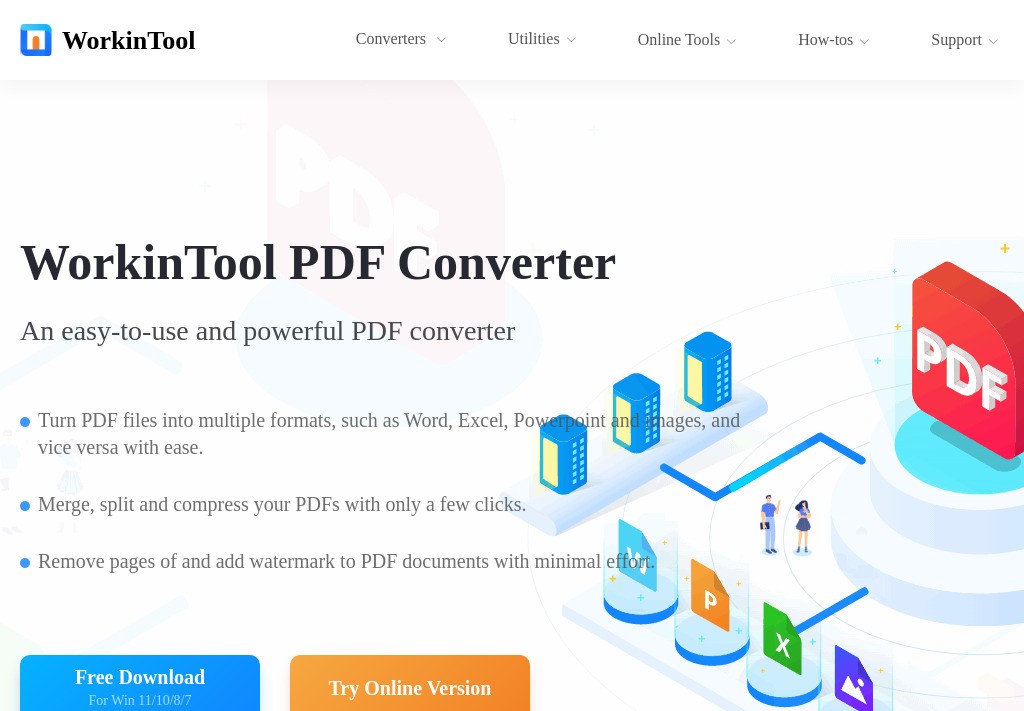Last Updated on February 27, 2024
In the daily office, we are inevitable to process several PDF files. PDF files’ high security and unmodifiable feature make them widely loved in office life. However, PDF is a particular file type that cannot be created directly. You need to resort to an expert and free PDF converter if you need to view or edit it.
Since PDF documents are increasingly popular among office workers, numerous PDF editing software has come into being. Among them, Adobe can be said to be the most professional one. However, it is not free and costs highly. In this post, I’ll recommend you the best alternative for Adobe Acrobat, WorkinTool PDF Converter.
What is WorkinTool PDF Converter
WorkinTool PDF Converter is a comprehensive PDF processing tool that contains a PDF editor, PDF compressor, file format converter, etc. It lets you quickly realize the mutual conversion between PDF and Word, PPT, Excel, and other formats and provides PDF merging, compression, etc. Functions such as password protection PDF and image text recognition (OCR) are also accessible.
It is suitable for the efficient processing of various office documents. It is free to use without hidden requirements, which is why many users love it. You can free download the desktop version or try the online version from WorkinTool official website. Here are other reasons to have it or avoid it.

What We Like It
- All features are free to use
- Clear interface and straightforward toolbox
- Fast conversion speed
- Batch operates PDF files
- Provides an online version
- No watermarks, ads, and pop-ups
- Available on Windows, Android, and webpage
What We Dislike It
- Cannot convert scanned PDFs to editable formats
Key Features of WorkinTool PDF Converter
As talked above, WorkinTool offers a multi-functional PDF processor. Below, I will introduce several of its prominent features and detailed tutorials.
Convert PDF from/to Other Formats
File format conversion is one of the most crucial features in WorkinTool PDF Converter. In it, you can realize the conversion between PDF and Word, Excel, PPT, JPG, PNG, etc. Since the PDF files are already solidified, we cannot directly edit or modify the content on them. We can use these converters to transform them into other editable and changeable file formats.
There is a detailed tutorial about converting file format; take PDF to Word as an example and see the specific steps.
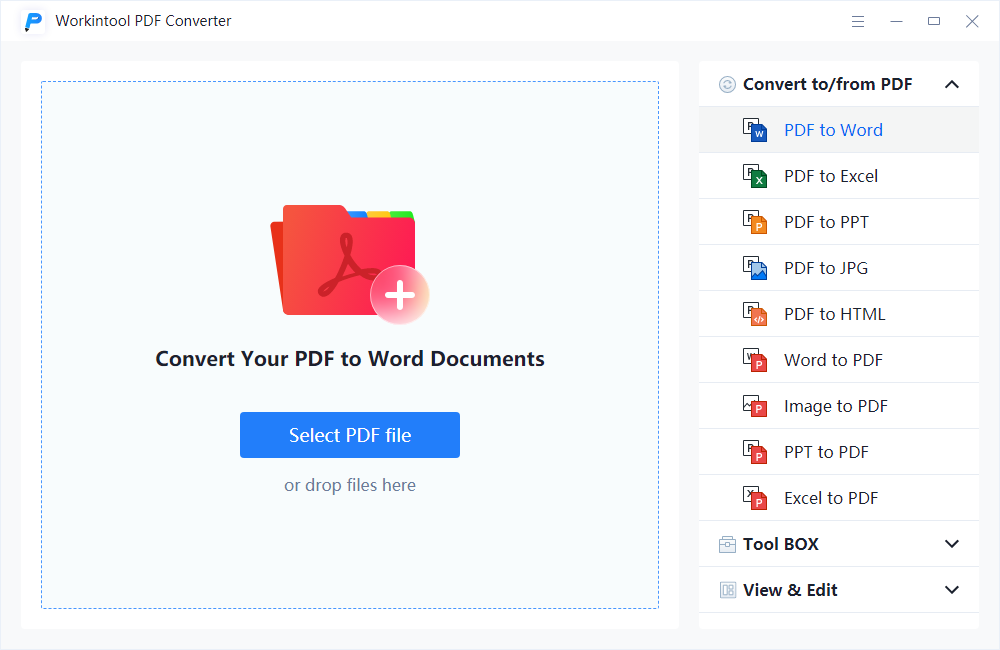
- Step1. Run the software, select the Convert to/from PDF menu bar, and select the format you want to transform to.
- Step2. Select a file to upload. Batch conversion is available. Just click Add file to upload more documents.
- Step3. After importing, press Convert to start. After seconds, you can get the converted files and click Open to check the result.
Edit PDF with Ease
Apart from PDF conversion, it is also an all- featured PDF editor, which contains plentiful tools to make changes to the PDF. It can generally edit the content with highlights, text, brush, notes, bookmarks, etc., and manage the PDF pages, like inserting, deleting, duplicating, moving, and more. It can also be seen as an effective PDF checker, which can save the scanning position automatically.
See how to edit a PDF step by step.
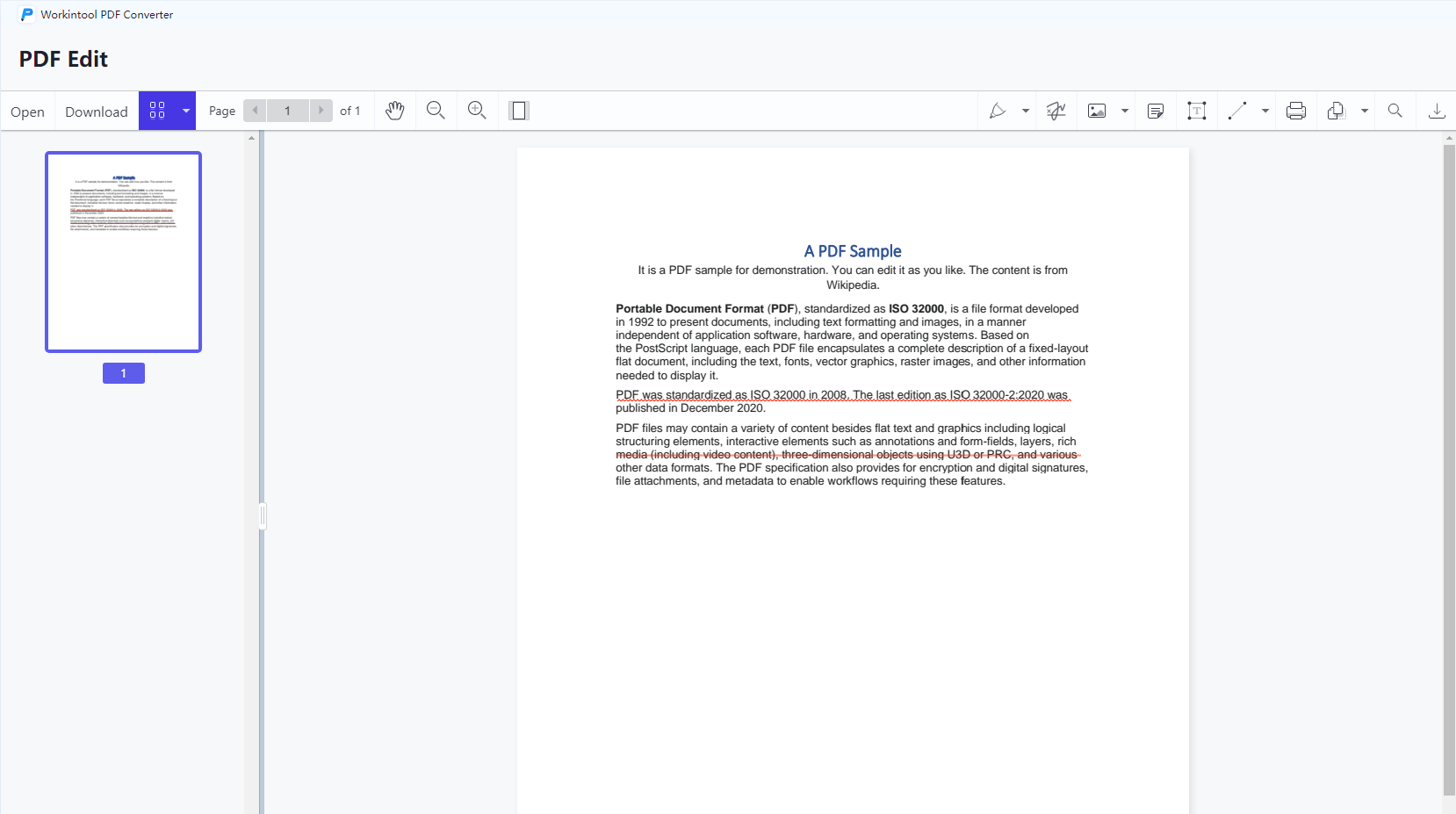
- Step1. Open the tool and import your PDF file to View& Edit> PDF Edit.
- Step2. There are multiple tools at the top of the page. Move the mouse to the icon; then, you can see what the tool is for. Click the editing tool you are looking for and edit the PDF file.
- Step3. Click the Export button or Download to save the edited PDF file.
Password Protect PDF
This free PDF Converter can also be used to improve file security by password-protecting. Using this software, you can set an exclusive password to your file. And others cannot check and edit it without knowing the code. It also provides an effective password remover if you need to remove the password.
How to password protect a PDF using WorkinTool:
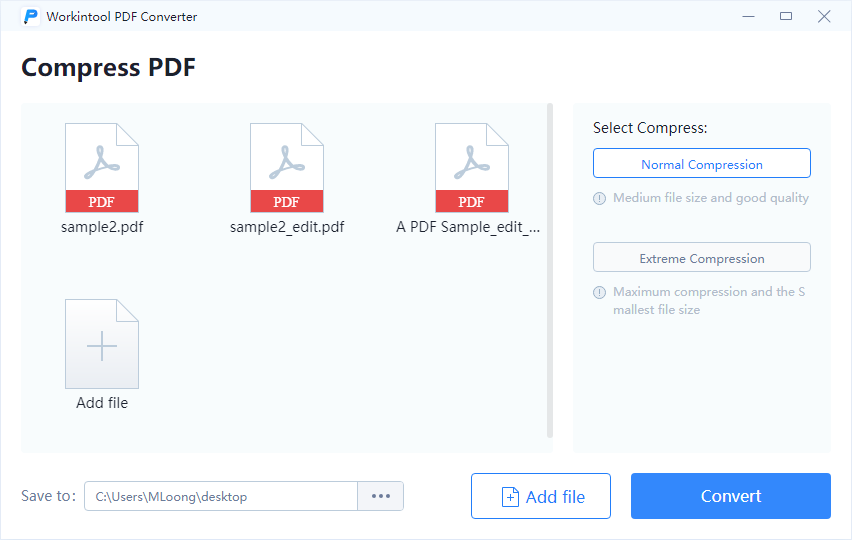
- Step1. Select ToolBox> Protect PDF on the main user interface.
- Step2. Add more PDFs to batch operate. Then set a password and repeat it to conform.
- Step3. Click the Protect PDF button to save the edited PDF to your folder.
Reduce PDF File Size
You can also consider it as a PDF compressor. Large PDF files are usually a hassle to us and burdens for our PC. This tool can reduce the PDF file size to what you need. It can reduce nearly 70% of a PDF document while maintaining high clarity. Compressing PDF files in bulk is also feasible in it.
See how to reduce PDF file size in the following instruction.
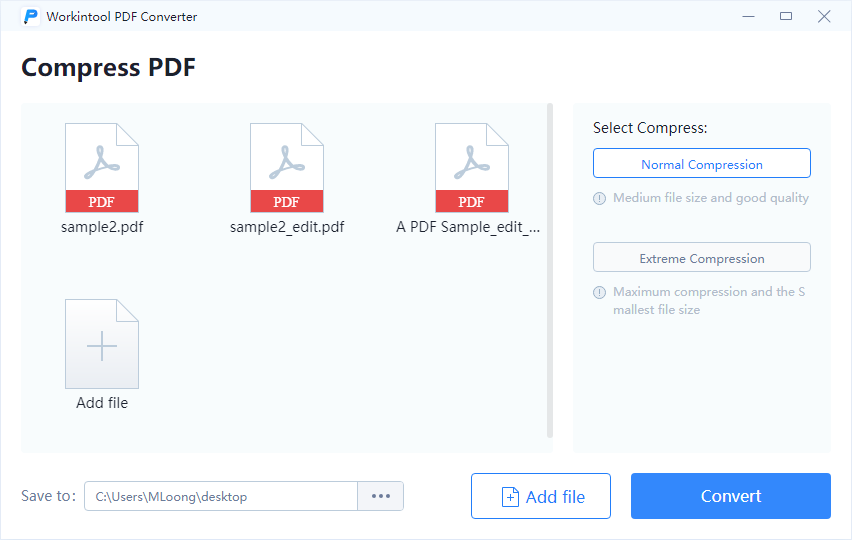
- Step1. Click ToolBox> Compress PDF and then import a PDF or multiple PDF files.
- Step2. Select the compression mode. Normal compression and extreme compression will lead to different reducing results and file quality.
- Step3. Click Convert to begin to compress. After a while, open the compressed file to check.
Final Words
After testing all features of the WorkinTool PDF editing tool, I have to say that it deserves the title: the best alternative PDF Converter for Adobe. It does excellent work, regardless of price and plans, user experience, and converting results. Users on Windows and Android can have access to it. The online version is accessible for all users as well.