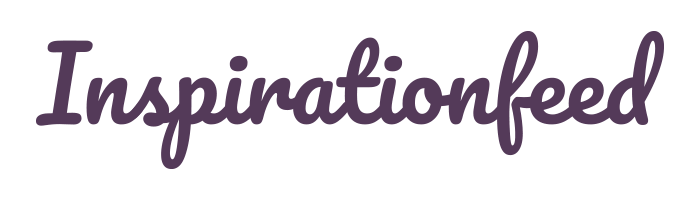PDF files are now widely used in businesses and other institutions to process documents. Various features of PDF, like editing, merging, splitting, security, converting from PDF to Word or PDF to DWG, and compressing, make it one of the most demanding file formats today. PDF files can often be lengthy. When you share the file with others by email or other means, the file occupies a lot of space; therefore, you need to compress these files. There are several benefits of compressing PDF files. Besides reducing the storage space, this compressor improves loading and transfer speed. You can access the files easily and organize the file efficiently. These are some tools you can use to compress a PDF today.
SwifDoo PDF
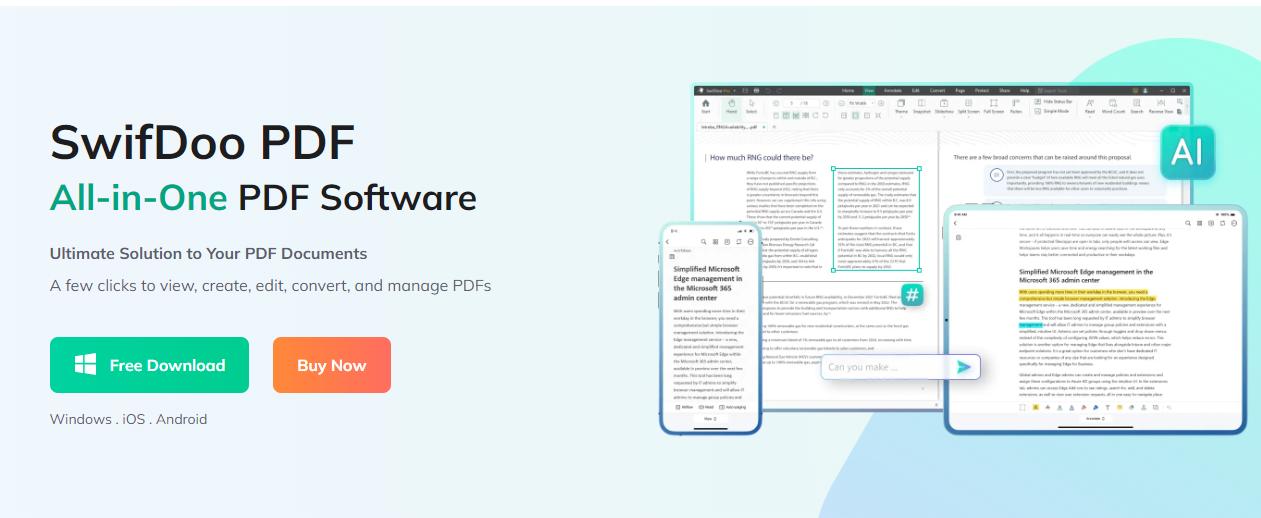
Among the many PDF tools present, SwifDoo PDF is one of the best. It operates in Windows and lets you compress the file at different levels. To use the software, you must first download the SwifDoo PDF and open it. In the ‘popular tools’ section, you will find the ‘Compress PDF’ option. A new window will appear when you click on this option. Here, you can drag the file you want to compress.
Alternatively, you can select the ‘Add File’ option as well. You will see four options to choose from when it comes to the quality of the compressed file: low, medium, high, and custom. The custom option lets you select your desired resolution. It will take a short time to compress the file, and you will see a status bar showing the real-time status of the compression process in terms of percentage. The best part of SwifDoo PDF is that you can compress files in batch; this saves a lot of time. You can compress files in SwifDoo up to 400KB or even less. Other than compressing files, you can convert PDF to DWG or PDF to Word, merge, split, and edit files.
Adobe Acrobat
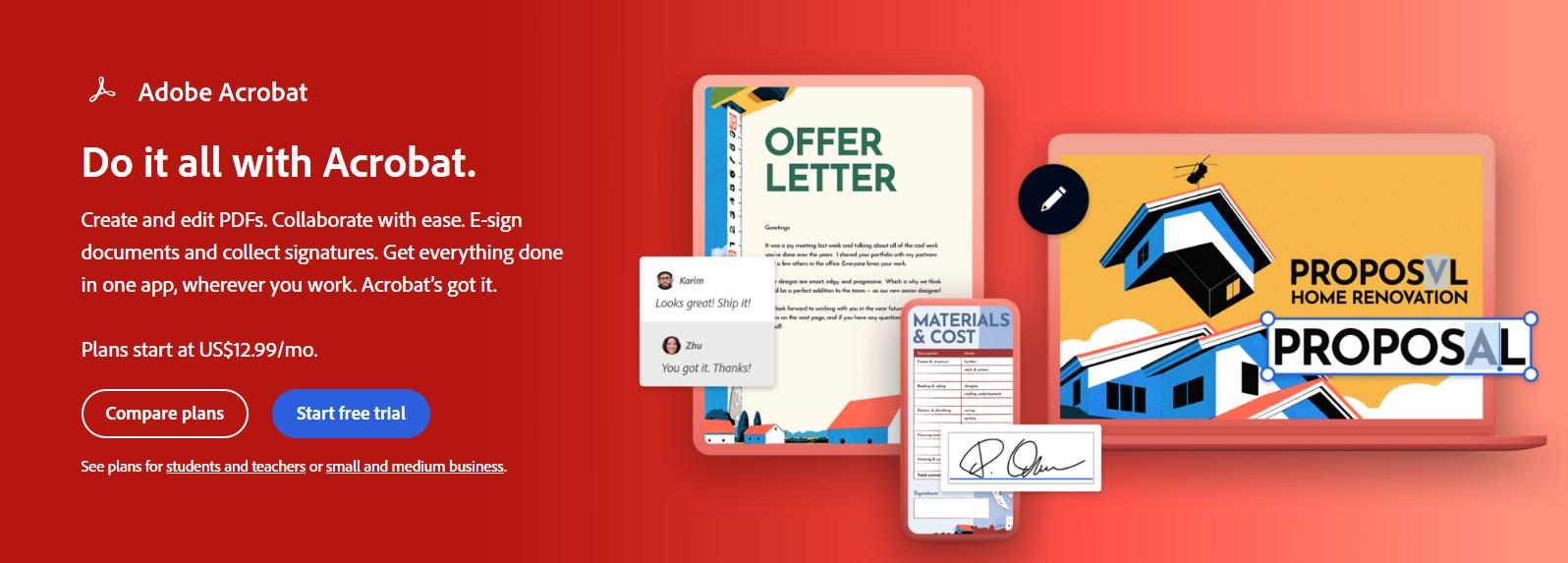
It is one of the oldest and most popular PDF editors. People trust this name and believe that file compression is made easy with it. You should download the Adobe Acrobat DC Pro, open the file you want to compress, go to ‘File,’ and then ‘Compress PDF.’ For a more customized experience, go to the ‘Tools’ option and click ‘Optimize PDF .’The ‘Advanced Optimization’ option lets you adjust the quality of the compressed file. After compressing the file, you can save it at a destination of your choice. Adobe Acrobat is an excellent tool to compress files on MacOS as well.
Preview
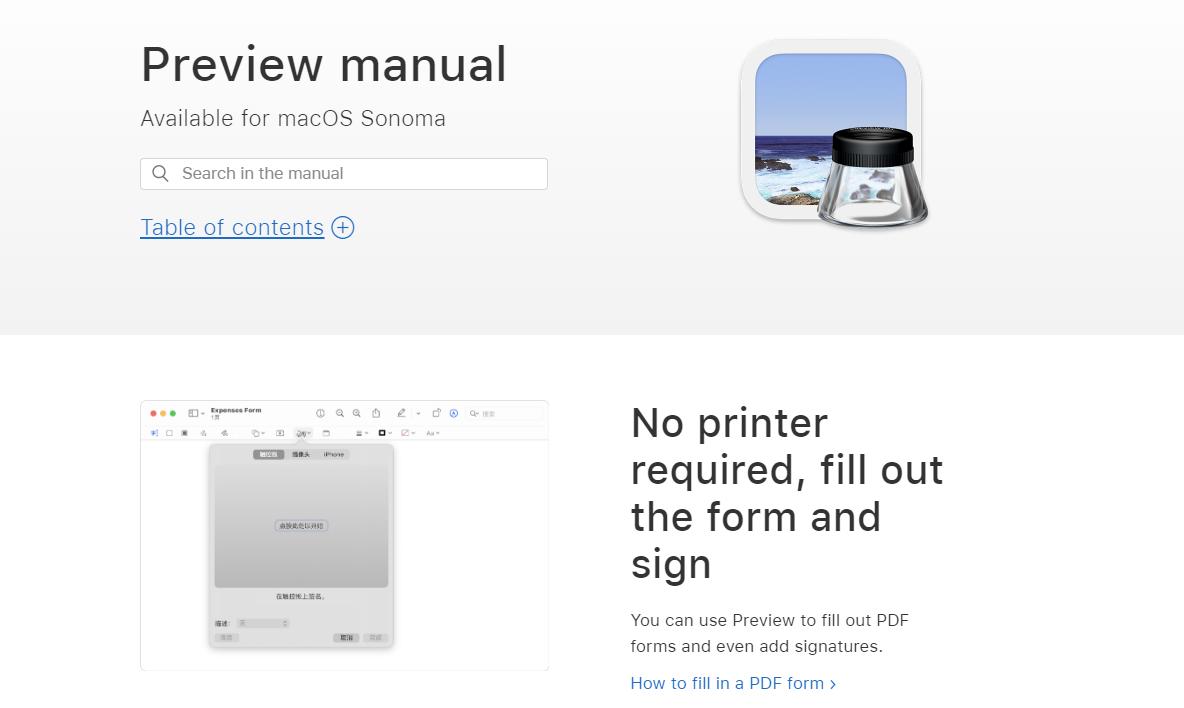
This is a free built-in PDF editor on Mac. It has all the basic features required for working with PDF files. You can compress files within a few seconds without experiencing any trouble following some simple steps. First, you need to open your file with Preview. Then, from the ‘File’ menu, click ‘export’ and choose ‘PDF’ file format. You will find a ‘Quartz Filter’ menu. From there, select Reduced File Size to compress the file. Afterward, you can save the file anywhere you want. You can secure your document using passwords and later convert PDF to Word or PDF to DWG if required.
COMPRESS2GO

If you want to use online PDF tools instead of the desktop ones just mentioned, then you can choose COMPRESS2GO. The free tool can compress not only PDFs but also images and videos. You can create ZIP files directly with it. Unlike the other tools, you won’t have to download the software. Simply visit their website and click ‘Compress PDF’ on the homepage. You may upload your file from your desktop or import it from Google Drive or Dropbox. You can choose a compression level of your preference before pressing the ‘Start’ button to compress the file. Then, simply download the compressed file in a destination folder.
PDFelement
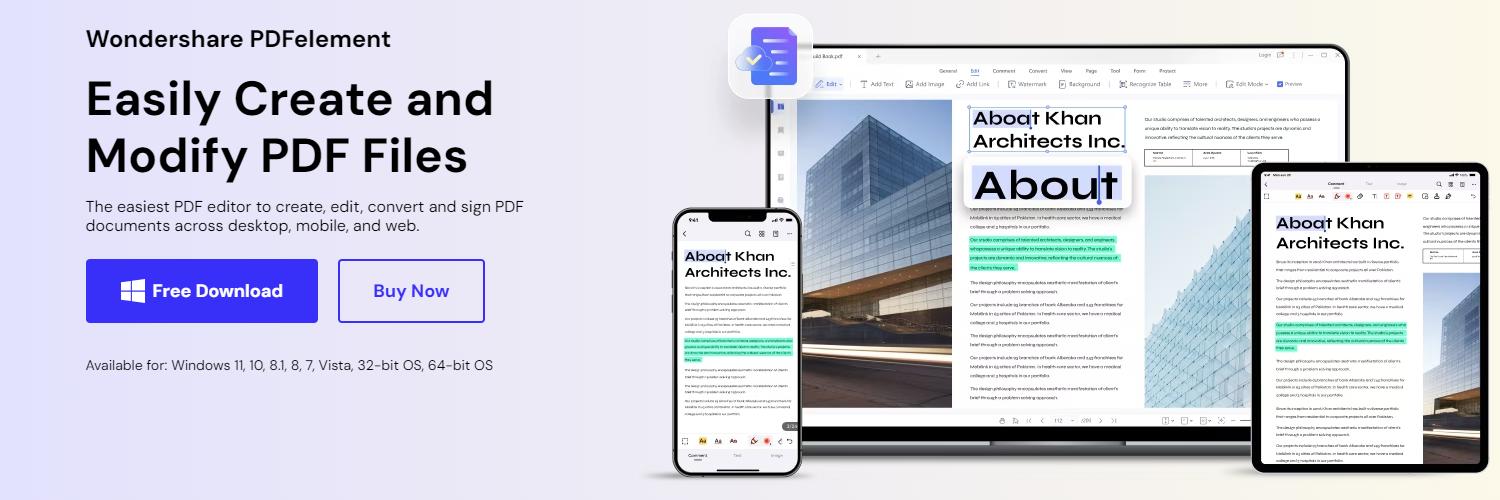
It is a good PDF compressor for iPhones. You will get five compression options to reduce file size without compromising quality. To use this tool, you have to download it from the Apple App. Then, open it and use the ‘Open File’ option to choose the PDF document you want to compress. On the right corner, there is a drop-down menu, and from there you choose the ‘Reduce File Size’ option. You can perform batch processing, too. The simple interface allows easy navigation and fast processing. PDFelement is available on Mac and PC as well.
Smallpdf
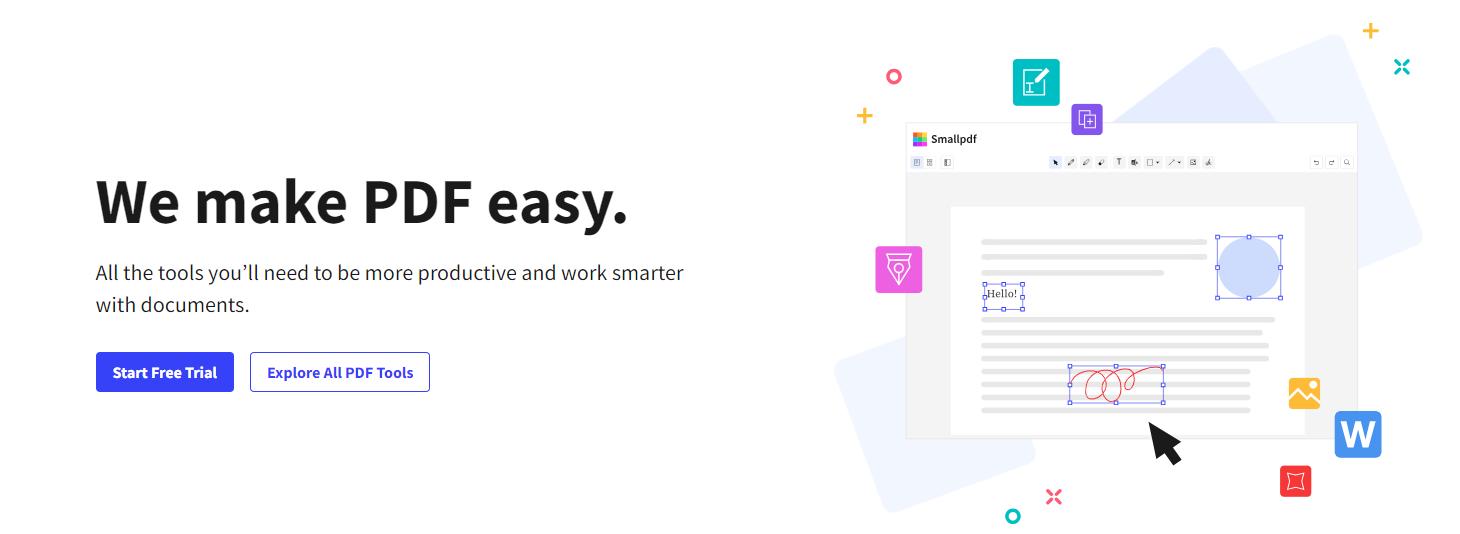
You can use Smallpdf to compress files on various iPhone series up to iPhone 13. You need to down this tool from the Apple App. You can add your document using the ‘+’ icon. When the PDF file opens, you may choose ‘Compress’ from the drop-down menu. Click ‘Strong Compression’ to decrease your file size up to 75% or ‘Basic Compression’ to reduce it up to 40% of the original file size. After compressing the file, you can view the compressed and the original documents. With this tool, you can do batch processing to save time.
Final Words
It is better to choose the ‘medium’ quality when compressing files to prevent blurry images and also to reduce the size. For a high-quality image, you should increase the resolution of the file. You must ensure the quality of the compressed file so that you can read the PDF clearly on any device without any trouble. A good PDF compressor like SwifDoo PDF will never lower the quality of your compressed file. The batch-compress option of this tool lets you compress multiple files simultaneously, thus saving time. After you have compressed your file with SwifDoo PDF, you can send emails with long PDF attachments without any trouble. You can send them in one attempt. You can store your PDF files in a compressed form to save storage space and improve the performance of your device. Later, you can extract those files and convert PDF to Word or PDF to DWG. The compressors available for iPhone allow you to work remotely. You can also edit, compress, and share your files on your iPhone when on the go.